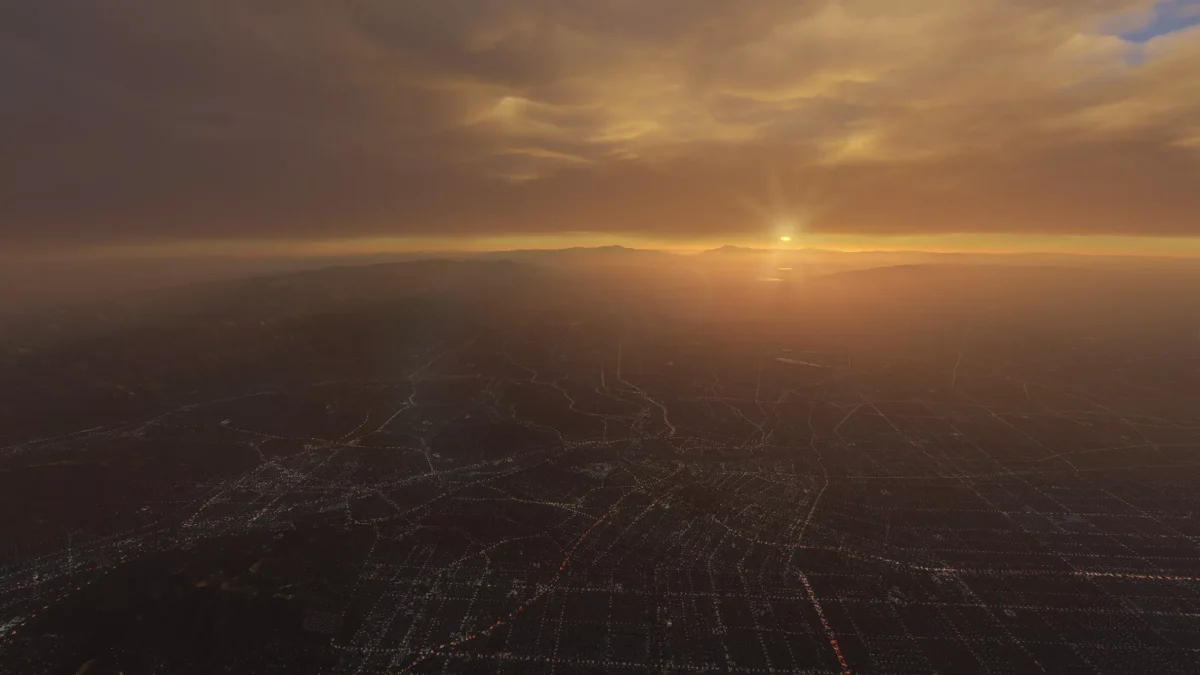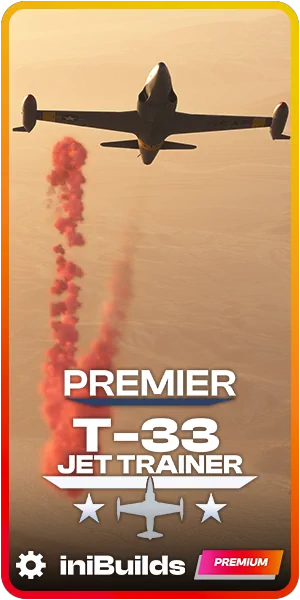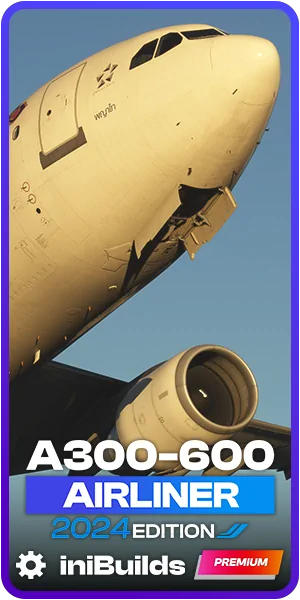How to get the most ultra-realistic sky colors in Microsoft Flight Simulator

If you’ve ever found yourself cruising through the skies in Microsoft Flight Simulator and thought, “Hmm, this sky looks more colorful than real life,” you’re not alone. Many have noticed that the default settings offer a somewhat exaggerated palette that doesn’t quite capture the subtlety and nuance of a real-world sky. But fret not; there’s now a way to improve this dramatically, and it’s quite simple!
What’s Wrong with the Default Colors?
First, a brief introduction to help you better understand what’s at stake here. Recently, a fascinating discussion began on the AVSIM forums, initiated by a user named “Biology,” known for his work on Enhanced Skyscapes & Enhanced Cloudscapes for X-Plane. As an enthusiast in computer graphics and color science, Biology decided to delve deeper into the atmospheric simulation in MSFS. Annoyed by the overly purple sunsets and sunrises, he made the brilliant discovery we’re discussing today.
Keep reading below for more details and before/after (left/right) screenshots in-sim.
The technical explanation is fascinating. Biology explained that the atmosphere in modern simulators is rendered by casting rays and calculating the scattered and absorbed light through physical equations. These equations rely on scattering and absorption coefficients to express how different media interact with light. The problem arises when these coefficients are calculated. In the real world, these equations are defined for a spectrum of light, but in computer graphics, due to computational limitations, rendering is done using tristimulus values like RGB (Red, Green, Blue).
The current sky color calculations in MSFS use a single wavelength for each RGB color as an approximation, which is a flawed approach. Why? Because colors like red can be represented by multiple wavelengths (e.g., 680 nm and 630 nm both represent red). The original approach didn’t account for this, leading to inaccurate sky colors.
The Solution
The result of Biology’s investigation was the development of ARPC, or Atmosphere Rendering Parameter Calculator, an open-source solution designed to tackle this issue. It uses CIE 1931 XYZ color matching functions converted into sRGB to take all wavelengths into account when calculating the coefficients for RGB. This results in a weighted average of the coefficients, leading to significantly improved and much more realistic sky colors.
Turning This into a Mod for MSFS
The initial implementation of a workable mod for MSFS came with its own set of challenges. It involved editing the MSFS .exe file, which is always risky, as it had the potential to interfere with future updates to Microsoft Flight Simulator, including both World and Sim updates. Understandably, this made many users hesitant to take the plunge.
But then, another enthusiast, drunkwinter, devised a way to make this much simpler and safer by simply requiring simmers to drop three files into the MSFS installation folder.
How to Install
It’s incredibly straightforward:
- Download the latest release of MSFS2020.ARPC.zip.
- Drag and drop the three files inside the ZIP into the folder that contains your FlightSimulator.exe. This may vary depending on where you obtained and installed MSFS:
- MS Store:
- C:\XboxGames\Microsoft Flight Simulator\Content
Note: This folder might not exist if you have an older install, so you must convert to the modern install. - C:\Program Files\WindowsApps\Microsoft.FlightSimulator_1.34.16.0_x64__8wekyb3d8bbwe
Note: To access this folder, you need to take ownership of the WindowsApps folder.
- C:\XboxGames\Microsoft Flight Simulator\Content
- Steam:
- C:\Program Files (x86)\Steam\steamapps\common\MicrosoftFlightSimulator
Optional Configuration Steps
While the mod will work perfectly fine as is, you have the option to tweak the .ini configuration file to enable toggling the sky colors on and off on the fly. This is particularly useful if you want to compare the new sky colors with the default settings without leaving the simulator.
To do this, you’ll need to edit a specific value in the configuration file from “false” to “true.” Doing so will enable you to use the keyboard shortcut Ctrl+Insert to toggle the sky colors while in the simulator. Simply open the .ini file and follow the included instructions to set this up.
An Unofficial Mod That May Soon Become Standard
Interestingly, this modification didn’t go unnoticed by the MSFS team. After immediate clamoring from the community to implement this change in the base sim, it’s now planned to roll out with the upcoming Sim Update 14, which is due to be released before the end of the year. By then, we’ll see if the official change from Asobo will match the “unofficial” mod, but in the meantime, this is an excellent way to get an immediate improvement to your skies during sunrise and sunset.
That said, although this mod doesn’t alter any of the simulator’s original files, it’s always good to exercise caution. Before installing any official updates to Microsoft Flight Simulator, it’s advisable to remove the three mod files from the folder to avoid any potential conflicts.