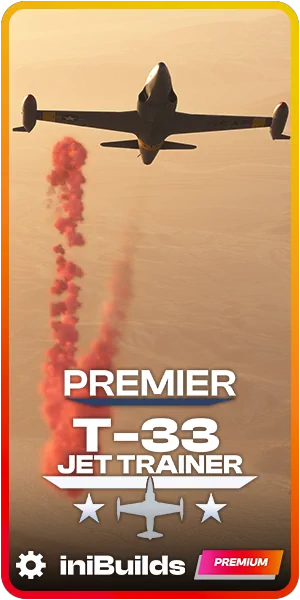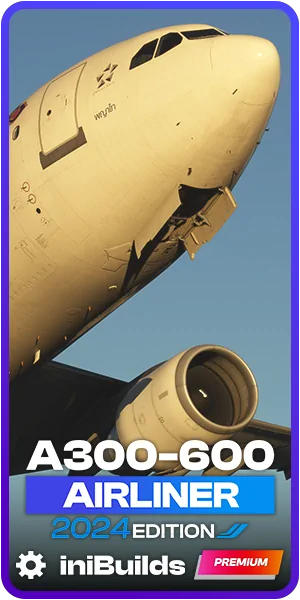MSFS Addons Linker – Manage your ever-growing addons collection with this free tool
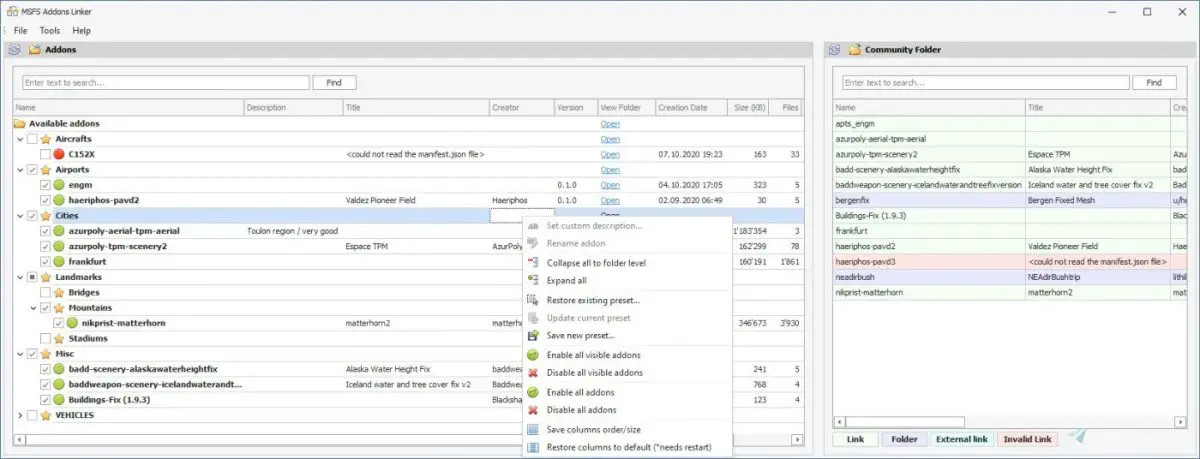
You know the drill: just put it in your Community folder. All these awesome addons that have been released for MSFS, many of which you (hopefully) discovered reading MSFS Addons, need to installed somewhere, and it’s almost always on that beloved drop-it-all-here “Community” folder, somewhere on your PC, depending on your installation setup.
And guess what, it works fine and is an easy way for everyone to remember where things are and how usually some new addon should be installed. Problem is, it can get very big very quick, an unorganized mess of liveries, aircraft, airports, and so on. But worry not, we can fix that! It can be more manageable: meet MSFS Addons Linker, a simple and FREE tool that will help you organize all those addons while also saving you some useful disk space.
MSFS Addons Linker works in a simple but very effective way: you get all your addons from your Community folder and place them somewhere else, organized in folders as you wish. For example, you can have a folder on your hard drive called (ahem) MSFS ADDONS, and inside that other folders like Aircraft, Airports, Scenery, Liveries, etc. Then, you organize all the addons that you got from your Community Folder and put them there, neatly organized and easy to find. Easy, right?
“But now they won’t work“, you say, and rightly so. That’s where MSFS Addons Linker magic begins. You start this little program and tell it where you have all of your addons stored, and also where is your Community folder. The app will then create a list of all your addons, and to activate them you simply have to tick each corresponding checkbox. Your selected addons are now active and will not use any storage in your Community folder. What MSFS Addons linker does is to create a symbolic link, which basically instructs the system that the file it’s looking for is actually in another folder. It works wonderfully well and if you’re tight on storage (as in installing MSFS in a 120gb SSD), it will be even more useful.
Below is a useful video by LostPilot explaining how it all works.