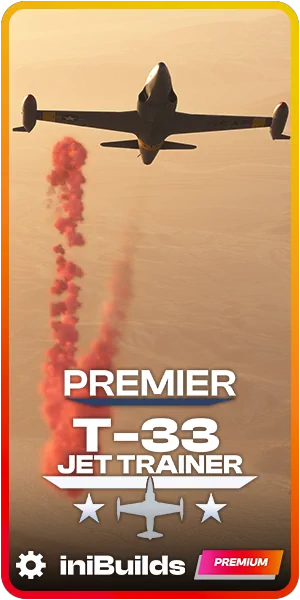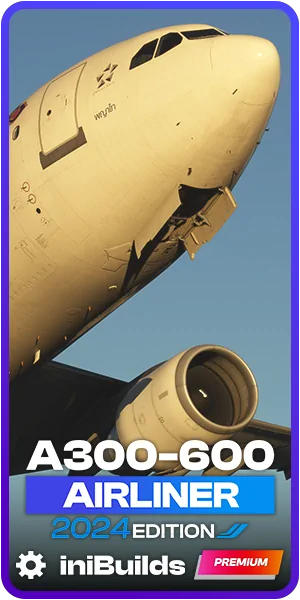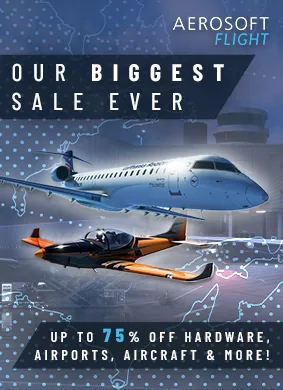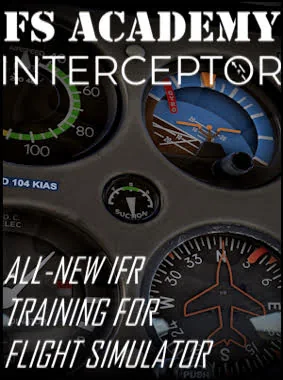Parallel 42 releases deep-dive showcase of ChasePlane’s built-in tutorial for MSFS

Parallel 42 has published a new in-depth video showcasing the built-in onboarding tutorial for ChasePlane, its highly anticipated camera system for Microsoft Flight Simulator. This video offers a preview of the guided tutorial that users experience when launching ChasePlane for the first time, covering key features and essential functions.
The built-in tutorial introduces users to the core mechanics of ChasePlane, ensuring a smooth transition from the default camera system in Microsoft Flight Simulator. As we’ve learned, Parallel 42 is building ChasePlane to completely override of the simulator’s camera controls, allowing for enhanced customization and control.
One of the key features highlighted early in the video is the ChasePlane Community subscription, which grants users access to a vast library of custom views created by other simmers. The subscription, included for one year with the purchase, enables cloud backups and easy import/export of custom camera settings. After the first year, an optional active subscription will be required to continue using the community and cloud backup features, but all locally stored content remains available.
Update: Parallel 42 has provided further clarification regarding the subscription model, reassuring users that all essential ChasePlane functionality remains fully available without a subscription. The optional subscription ($5/year or $20 one-time) grants access to additional conveniences, such as cloud backups and the community-driven library of custom views. More details can be found in their official statement.
ChasePlane promises a much more refined and comprehensive approach to camera control, allowing users to bind buttons and axes directly within the add-on. The tutorial walks through assigning controls for looking around, switching between views, and adjusting camera speeds.
Users can navigate ChasePlane’s three primary camera modes:
- Internal – Cockpit, cabin, and onboard views.
- External – Views attached to or tracking the aircraft.
- World – Independent views for airport cameras, tower positions, and free-roam perspectives.
Each mode includes customizable presets, which users can tweak or replace with their own settings.
The built-in tutorial also introduces ChasePlane’s Cinematics Mode, which automatically cycles through cinematic camera angles, simulating professional aviation footage. It’s a fantastic feature that simmers will be able to activate manually or set it to trigger automatically when the aircraft is idle above 5,000 feet AGL.
Additionally, FlyBy and Tower View modes are also introduced as dynamic external perspectives. The first one is self-explanatory, while for the latter, ChasePlane automatically determines the nearest control tower based on available simulator data, though users can manually adjust these positions if needed.
ChasePlane users will also have access to a camera groups system, which allows users to categorize different views and assign physics settings. The built-in tutorial explains how groups can be customized with unique motion effects, camera behaviors, and shortcuts.
Finally, for users looking to expand their options, the Community Page provides a searchable library of shared camera presets. Here, simmers can browse, preview, and import views created by others.
With this video, Parallel 42 provides an insightful look at ChasePlane’s onboarding tutorial, helping users get acquainted with the system before its launch in the near future. The add-on continues to be in final testing, with an official release expected soon.
For those eager to learn more about the early steps with ChasePlane, the full showcase is available on Parallel 42’s YouTube channel.