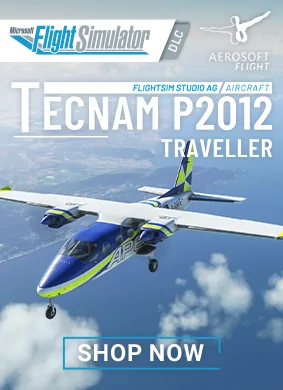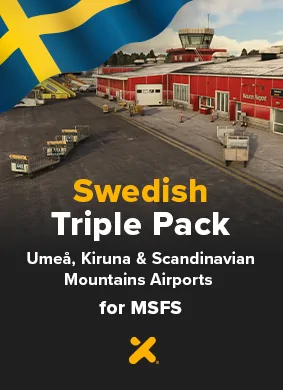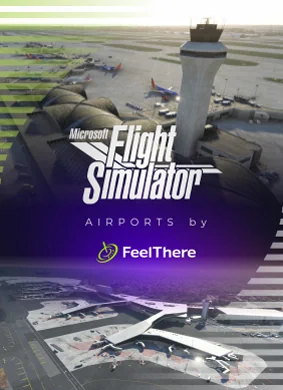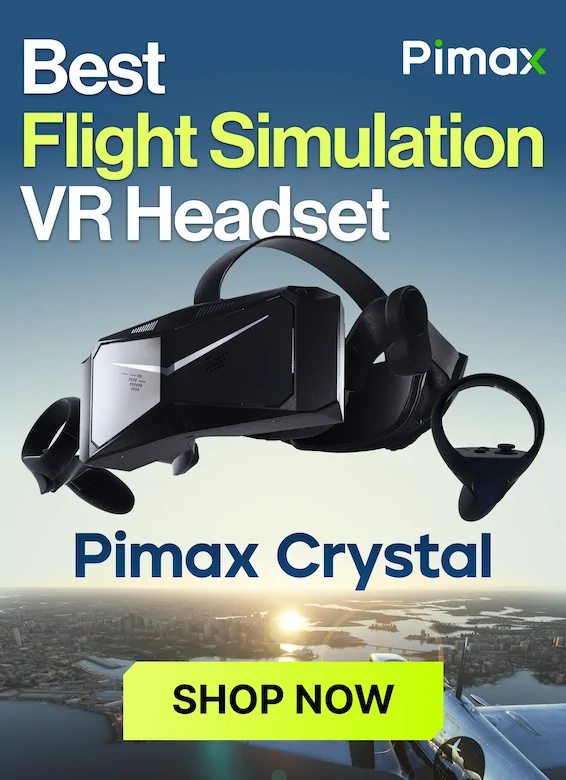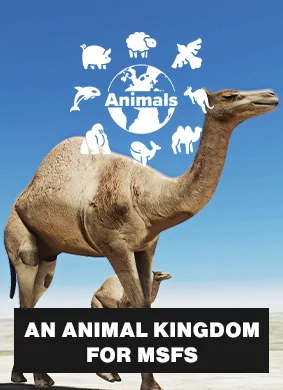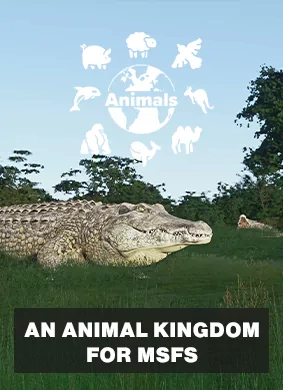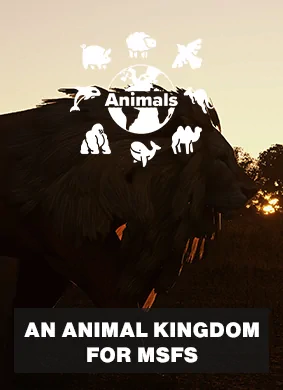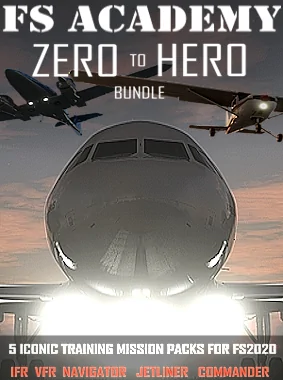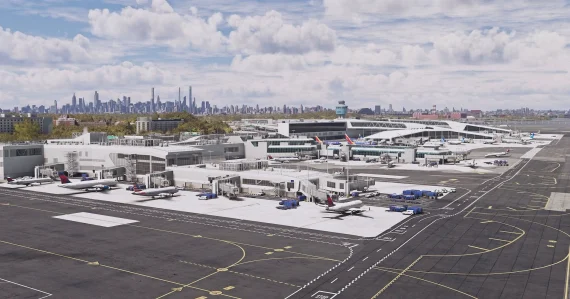Navigraph’s new Avionics Plugin for MSFS adds Charts and Simbrief to the G3000 and G5000

Navigraph has announced the release of a pretty exciting new plugin for its service that effectively integrates charts and SimBrief directly into the G3000 and G5000 avionics systems in Microsoft Flight Simulator. Announced a handful of weeks ago, this functionality upgrades some very noteworthy airplanes in the simulator, such as the Vision Jet, the HondaJet, the TBM 930, and the Citation Longitude.
This upgrade restores functionality that had been lost earlier this year with the release of the Aircraft and Avionics Update 1.
Navigraph’s newest plugin seamlessly integrates the service’s most popular features in the cockpit, eliminating strenuous alt-tabbing or squinting at secondary devices – it’s all right there with you inside the aircraft. SimBrief flight plans can also be uploaded in a snap.
Navigraph leverages the ChartView software developed by Jeppesen in collaboration with Garmin, bringing real-world functionality to your simulated flight deck. Navigraph’s capabilities are well-known: you can now display specific chart sections across multiple screens, tailoring the information you need to your preferred layout.

The initial compatibility with the G3000 and G5000 systems is just the starting line. Future integrations are already on the radar, including the G1000 NXi and the CJ4 Pro Line 21 systems. Furthermore, the plugin will be available for integration by aircraft developers on their Xbox releases, and will soon be included in Xbox versions of the HJet and SF50 Vision Jet G2 from FlightFX. Navigraph is welcoming other developers to work with them in integrating the plugin into their aircraft addons.
The Navigraph Avionics Plugin is now available for subscribers to the Unlimited plan, which costs roughly €9 per month. PC users can install the plugin through the Navigraph Hub, while Xbox users will find it included in the aircraft of developers who’ve integrated the plugin. To learn more about how to use this new function, check out Navigraph’s detailed guide.